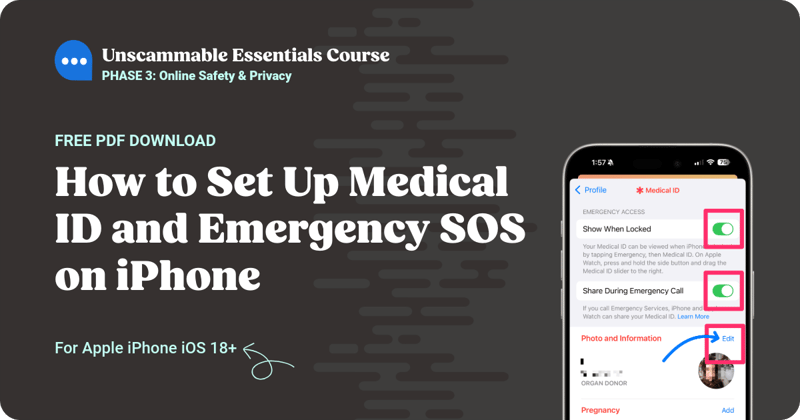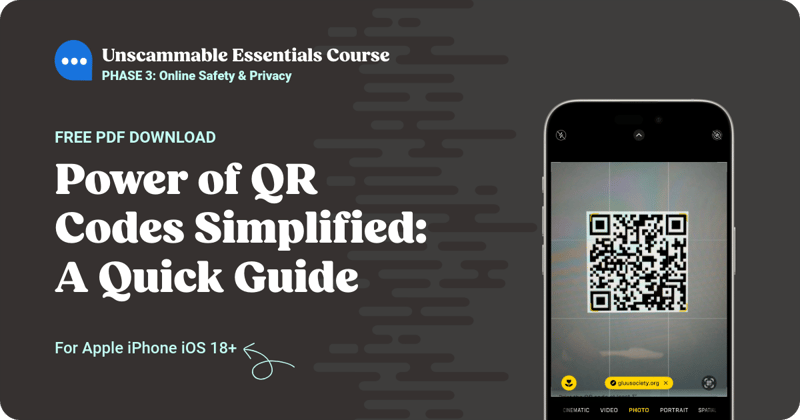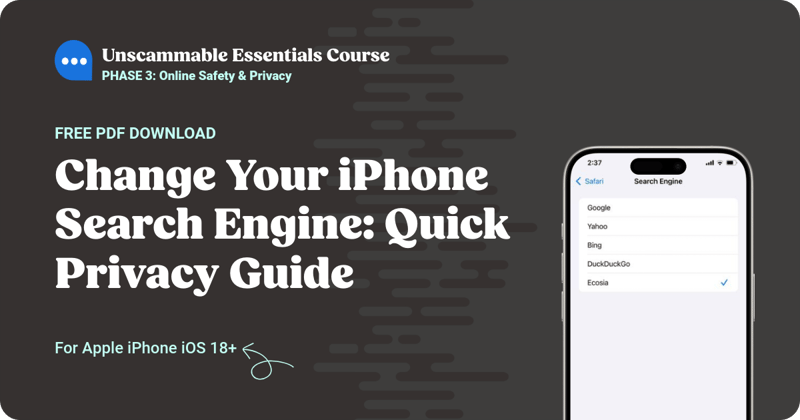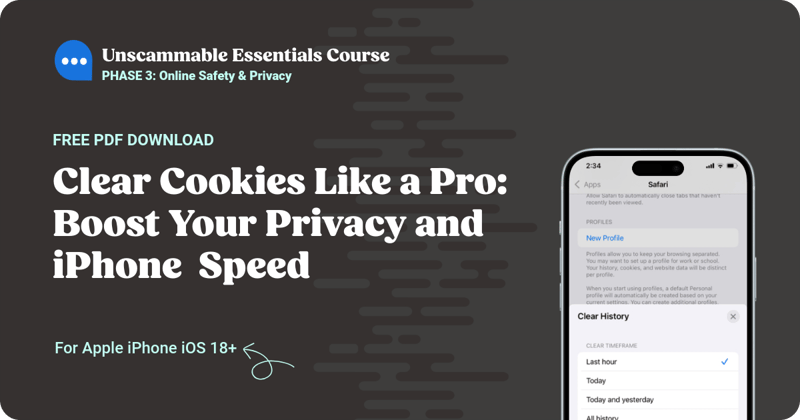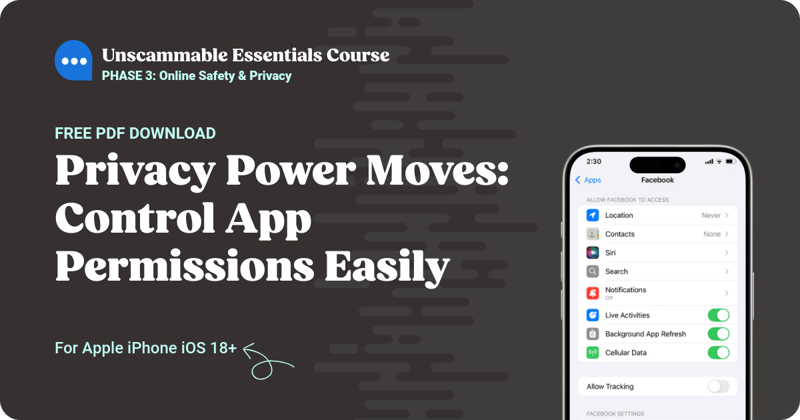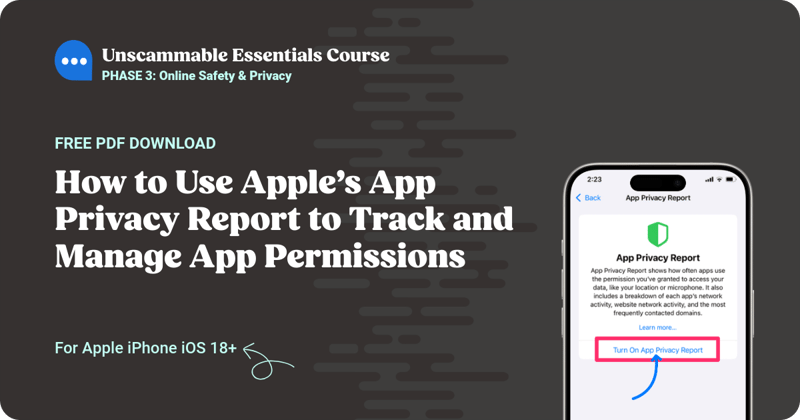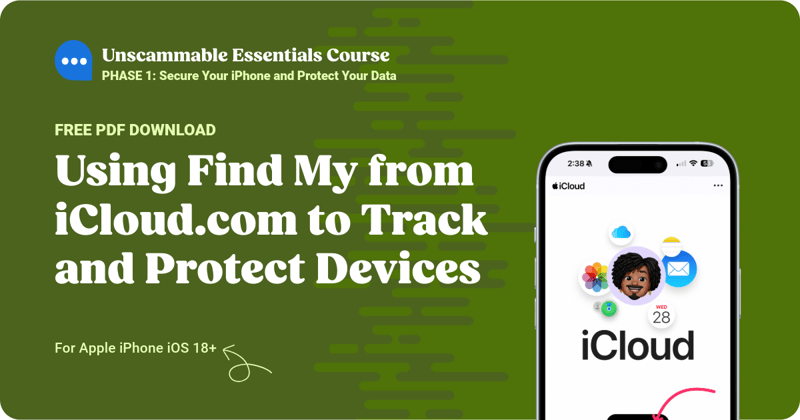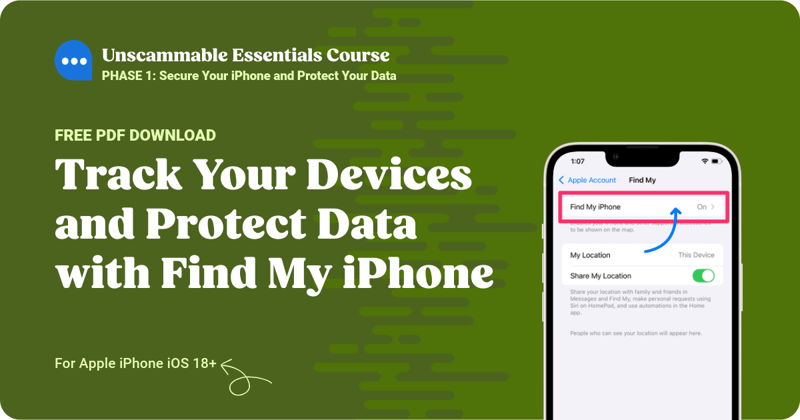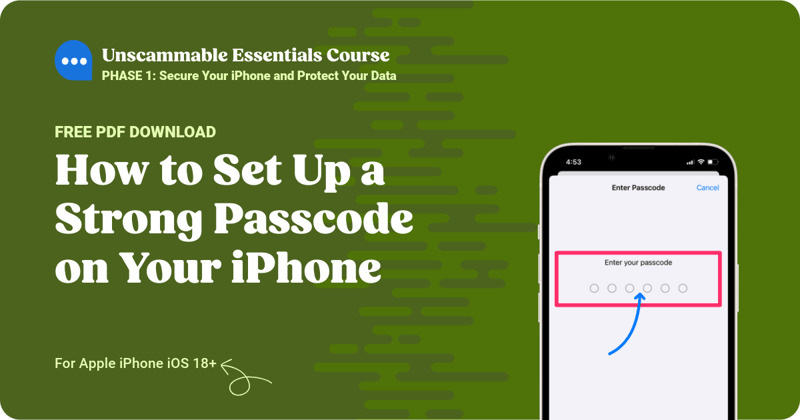- Gluu Learning Library
- Topics
- Unscammable iPhone Printable PDFs
Unscammable iPhone Printable PDFs
How to Set Up Medical ID and Emergency SOS on iPhone – PDF Download
Your iPhone has powerful built-in safety features that you can easily enable. Medical ID securely stores key health information for first responders to access from your Lock Screen. Emergency SOS helps you quickly contact emergency services and it will alert your emergency contacts in critical situations. These features are essential for staying safe and prepared when emergencies strike. Here's what you need to know, how to set them up, with a quick look at how to make an emergency call from any phone—whether it has an active cell plan or not. Lots to cover... let's jump in!
Power of QR Codes Simplified: A Quick Guide – PDF Download
QR codes move us from the real world to the digital world in a tap. They link us to menus, boarding passes, product details, and more. But don’t stop there—you can even create your own QR codes to organize your life. Plus, we'll show you how to add the Code Scanner to Control Centre for even easier access. Handy, indeed. Here's how to get the most out of QR codes with some safety tips thrown in (we can't help ourselves 😉).
Change Your iPhone Search Engine: Quick Privacy Guide – PDF Download
By default, Safari on your iPhone uses Google as its search engine, and it’s no surprise why—it holds 91% of the global search market. In fact, Google’s ad-driven model is so profitable that they pay Apple about $20 billion annually to stay as the default choice. But here’s the thing: you don’t have to stick with it. If you’re looking for more privacy, less data collection, or just want a break from algorithm-heavy searches, changing your search engine could be the ticket. Here’s our straightforward guide to help you make the switch and explore new options.
Clear Cookies Like a Pro: Boost Your Privacy and iPhone Speed – PDF Download
If you’re looking to up your iPhone privacy game, keeping Safari cookies under control is a smart move. Think of it like spring cleaning for your digital life. You get rid of all those stored login details and cookie tracking crumbs, and your device runs smoother, and you have more privacy. What's not to love? Before you get started, it's important to consider a few things. Let's jump in.
Privacy Power Moves: Control App Permissions Easily – PDF Download
Apps are nosy little things. Their developers love grabbing our data-not always for nefarious reasons. Either way, you want to be firmly in the driver's seat when it comes to controlling what data they can access from your iPhone. And unlike cake, you can have your apps and control them, too. Here's a PDF with the simple (and smart) steps to do that.
How to Use Apple’s App Privacy Report to Manage App Permissions – PDF Download
Every time we download an app, we can get bombarded with pop-up permissions. Just tapping Allow or OK on these settings can mean you're handing over access to our location, camera, microphone, or contacts. But here’s the thing—you don't want to give apps access to data they don't need or shouldn't have. So, keeping tabs on what your apps are collecting is a smart move. Apple’s App Privacy Report makes it super easy. It shows you precisely which apps are dipping into your data so you lock them out where needed and keep your information safe and sound. In this PDF, we show you how to set it up and use it.
Using Find My from iCloud.com to Track and Protect Devices – PDF Download
Learn how to use iCloud.com from any device to remotely track, lock, or even erase a lost or stolen Apple device. It's an essential skill for keeping your data safe and sound, no matter what happens to your device. This PDF walks you through the process step-by-step. Let’s get tracking!
Track Your Devices and Protect Data with Find My iPhone – PDF Download
We store so much important info on our iPhones—notes, emails, photos, and more. Protecting that data is essential, and Find My services make it easy. If your Apple devices are lost or stolen, Find My can track, lock, or even erase their data remotely. In this PDF, we show you how to set it up with step-by-step instructions. Super handy!
Setting up Face ID for Enhanced Security on iPhone – PDF Download
With Face ID, your iPhone recognizes you instantly, unlocking your device and apps securely—no passcode required. But it’s more than just a convenience. It's a powerful layer of security, giving you seamless access to apps, password managers, and even payments with Apple Pay. This PDF shows you how to set it up. Ready for your close-up?
How to Protect Your Data with Auto-Delete on iPhone – PDF Download
The "Erase Data" feature on your iPhone helps protect your data by wiping it after 10 failed passcode attempts, keeping it safe from thieves. With built-in time delays, accidental triggers are unlikely. This PDF has step-by-step instructions and tips. Let’s get your iPhone updated.
How to Update iPhone Operating System – PDF Download
Keeping your iPhone's operating system up to date is crucial for maintaining peak performance and security. These updates fix bugs, enhance speed, and introduce new features. In this PDF, we've got step-by-step instructions, helpful tips, and a downloadable PDF—perfect for offline learning or quick reference. Let’s get started!
How to Set Up a Strong Passcode on iPhone – PDF Download
Your passcode is a 4 or 6-digit number that you use to unlock your iPhone before you can start using it. It's a vital security measure that helps protect your personal data and keeps others from accessing your device. The trick is to choose a passcode that’s easy for you to remember but tough for someone to guess. Follow these steps in this PDF to change yours and keep your device safe. Let's jump in!